In the past week, I’ve had two requests for ‘dummy’ tags to use in Revit – something that really makes me cringe. I’m a firm believer that the incredible value of using a database system that Revit is, is in that actual data. ‘Dumb’ tags are against that concept completely. However, after thorough discussion and disection of the issues at hand, I agreed with the feaseability in both of these situations.
Faux Detail References:
One of the teams I work with is still in a transitional mode towards Revit documentation – meaning that they still rely heavily on their existing CAD detail library, and in editing details in that format. While I’ve outlined the process of bringing CAD details into the Revit environment and thereby leveraging the auto-tracking referencing, this particular team has some real world limitations: not enough Revit licenses for their extended detailing support team to work in Revit, and workstations that aren’t powerful enough to manage a large-scale project in full Revit documentation. Therefore, they will be producing CAD details on CAD paperspace sheets, and simply intersplicing the output for their final deliverables. This IS the real world, after all, and accomodations are necessary.
The challenge wasn’t in making a reference bubble that the team could manually enter in the detail/sheet of the appropriate CAD detail, it was in making the callout regions and section cut graphics by standard Revit means, while applying the manual reference system. While Revit allows a user to “Reference other view” with both these tools, it has no out of the box (OOTB) means of allowing what the team needed.
Revit’s reference tracking system is one of the most amazing efficiency tools it boasts. I personally have lost weeks of my life to the CAD system of manually tagging and tracking related details to their respective locations on a project plan, and the accuracy of Revit’s system continues to delight me. All that coding that goes into such functionality, however, means that if those items were open to easy manipulation by all users, chances are something would get mucked up in the works, and the functionality hits the skids (the truth hurts!). Therefore, these system annotation items are somewhat protected by a pretty complex layered hierarchy of nested families. In a simplified distillation, it goes something like this:
Separate .rfas create the graphics of the reference bubble, with hard-coded parameters making up the data-drawing labels.
System annotation types designate which of these bubble .rfas will be applied, depending upon the nature of the view being created or referenced.
Appropriate graphics, browser sorting, etc also respond to the nature of the view being created or referenced.
So how was the ‘dummy’ reference accomplished? I created an .rfa based upon the standard reference bubble, but removed all the standard labels for detail and sheet numbers. In the project, I duplicated the standard callout and section families and created a new type that drew in these ‘blank’ detail bubbles. I created a Symbol of two labels with custom parameters for Detail # and Sheet # to be manually entered by the user. I created a single drafting view “AAA – CAD detail” to always show up at the top of the list of referenceable views when a user created their CAD-detailed callout/section view. Once the system recognized the view as a drafting view, it applied one of the detail callout/section types, which was then specified to be the ‘blank’ type by the user. Once positioned, the user then placed the symbol over the blank bubble, and entered in the CAD reference data. A less than automated process, yes, but the only way to ‘fool the system’ and create manually inputted references.
Faux View Titlebars:
Another team has been very progressive about embracing the methodologies of Revit, and they’ve been quick to adapt to the change in methodology that a new system often requires. They are, however, sticklers about graphic fidelity to their previous CAD production output. Ahhh, such a double-edged sword!
A main sticking point for them has been view arrangement on sheets, and the layout of interior elevations in particular. They prefer all four elevations of a room to ‘unfold’ across a single horizontal, with N,S,E,W designations all united by a single titlebar. Personally, I prefer this layout approach as well, and I’ve outlined the process for them to assemble the individual elevation views in alignment, and stretch a single titlebar from the initially placed view across all four. This seemed fine, but the trick of the N,S,E,W designations was pondered. It either called for a ‘dumb’ symbol to be placed under each view, minus it’s individual titlebar, and manual data entry – OR – (wait for it!) a customized Revit titlebar that drew the directional designation directly from the view title. We liked that approach, and customized a view titlebar type accordingly. However, that lost the ‘uniting’ single titlebar under them all. We concluded that leveraging the ‘smart’ tagging approach of the customized individual titlebars was the most beneficial way of using the automation of Revit, and that a manual ‘collector’ titlebar with minimal mis-tracking risk (detail number on the sheet) was the way to go, so I simply created a Symbol mimicing the standard View Titlebar graphics with an instance modified line-length.
So, there’s smart ways to use ‘dumb’ things, all based upon what goals need to be achieved, and where the team is getting the most value out of what IS automated in Revit!
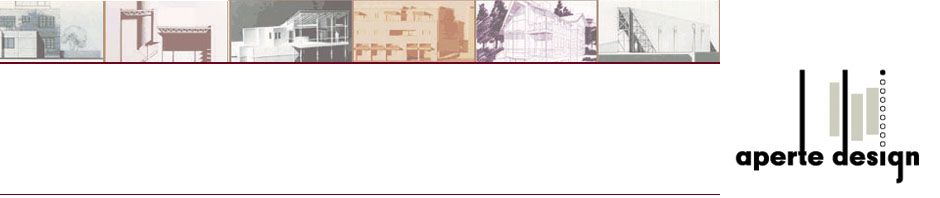
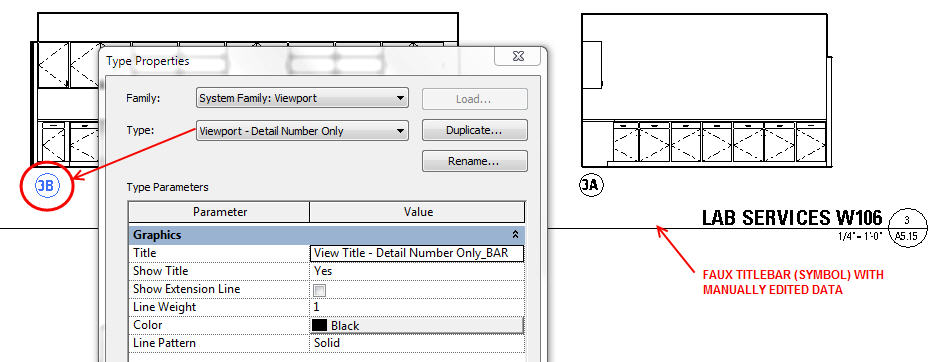

I am impressed with this website , really I am a fan .
Its a compromise, but sometimes has to be that. Nice outline of why/how.
This website is really interesting i’m longing for is there any other examples? but anyway many thanks significantly as a result of I found that i was searching for.
Pingback: isauWtdK
Pingback: Google
Pingback: Google
Pingback: inbox blueprint review
Pingback: decatur illinois wedding reception
Pingback: springfield il wedding halls
Pingback: inboxblueprint
Pingback: Home Removal Company
Pingback: lettings agent aldershot
Pingback: Six Figure Shortcut
Pingback: Commission Buddy
Pingback: controlled goods
Pingback: phen375 buy
Pingback: Lægeservice
Pingback: local seo
Pingback: Dating Tester
Pingback: funnygames
Pingback: paintless dent repair training
Pingback: paintless-dent-repairs.net
Pingback: iphone5buzz.org
Pingback: paintless dent repair training
Pingback: paintless dent removal training
Pingback: paintless dent repair training
Pingback: paintless dent repair
Pingback: teenage porn
Pingback: mature
Pingback: dingwizard.org
Pingback: paintless dent repair online
Pingback: farm heroes saga cheats ios
Pingback: code de reduction
Pingback: paintless dent removal training
Pingback: outlets
Pingback: Oklahoma wedding photographer
Pingback: cosuri cadou
Pingback: paypal
Pingback: paintless dent removal
Pingback: paintless dent repair training
Pingback: purchase a cheap iphone 5 in uk
Pingback: Gifts for Men
Pingback: paintless dent repair training
Pingback: vegas escorts
Pingback: paintless dent repair training